System check settings on a shared file #
| Scroll down to the location of the folder to be shared, and then right-click on the folder to open the "Properties" window. (1) |
 |
| In the window that opens, switch to the "Security" tab. (2) Then click the "Advanced" button. (3) | 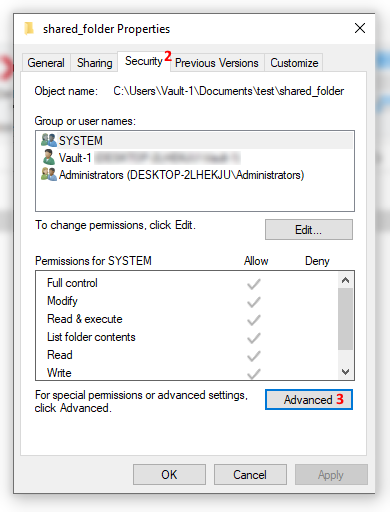 |
| In the window that opens, switch to the "Control" tab, and then click the "Add" button. |
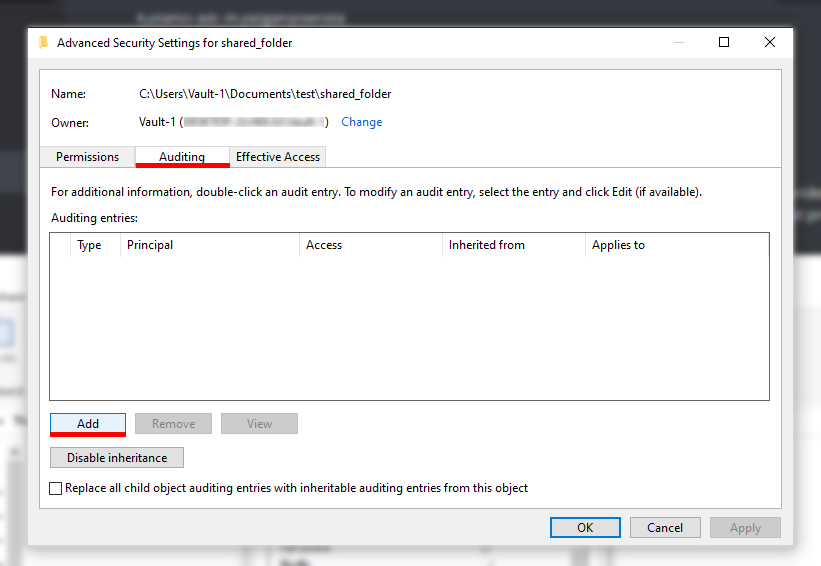 |
| First, click on "Select responsible" (a) to access the user or group selection window. Type "Everyone" into the object name to be selected(b ) and click the "OK" button(c) to close the window. |
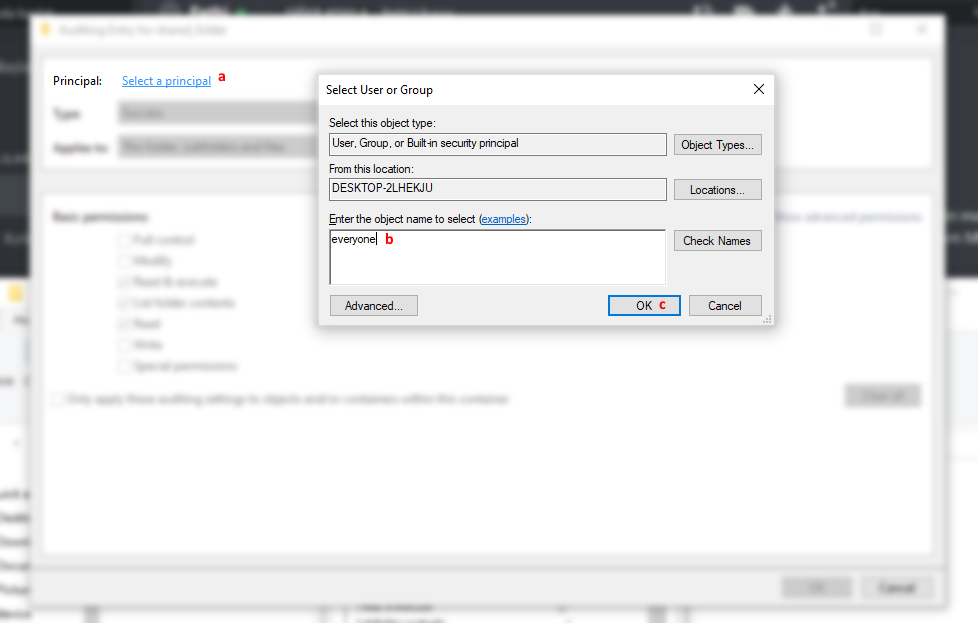 |
| After closing the "Select User or Group" window, make sure that "Principal" is "Everyone". Then select the type option as "All"(1) and the applied to option as "This folder, subfolders and files"(2 ). |
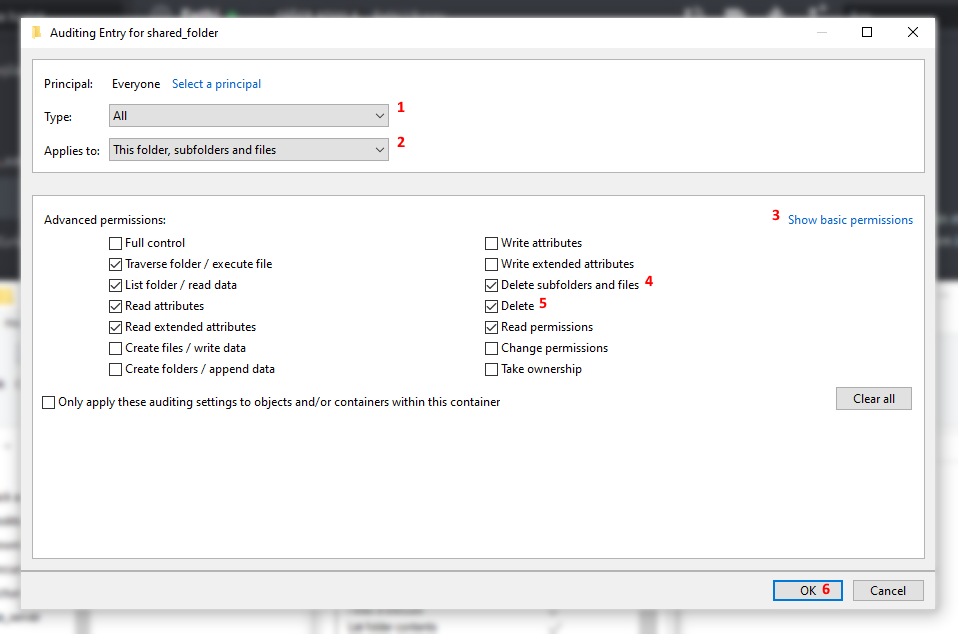 |
| We can set detailed permissions by clicking on "Show advanced permissions"(3) on the right of the window. Then select "Delete subfolders and files"(4 ) and "Delete"(5), and then click "OK"(6) to close the window to save the changes made. |
After these actions, press the Windows + R keys to open the "Run" window. Alternatively, you can get to this window by typing "Run" in the Windows search bar.
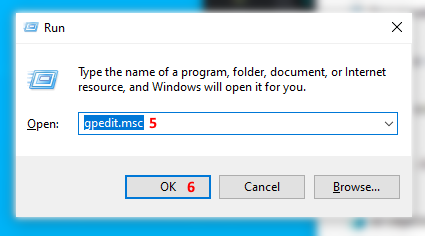 | Type "gpedit.msc"(5 ) into the Run window and click the "OK"(6) button and open the Group Policy editor. |
| In Computer Configuration(7) → Windows Settings(8) → Security Settings(9), scroll down to Local Policies(10) →→ Audit Policy(11), and then access the Check object access(12) policy. |
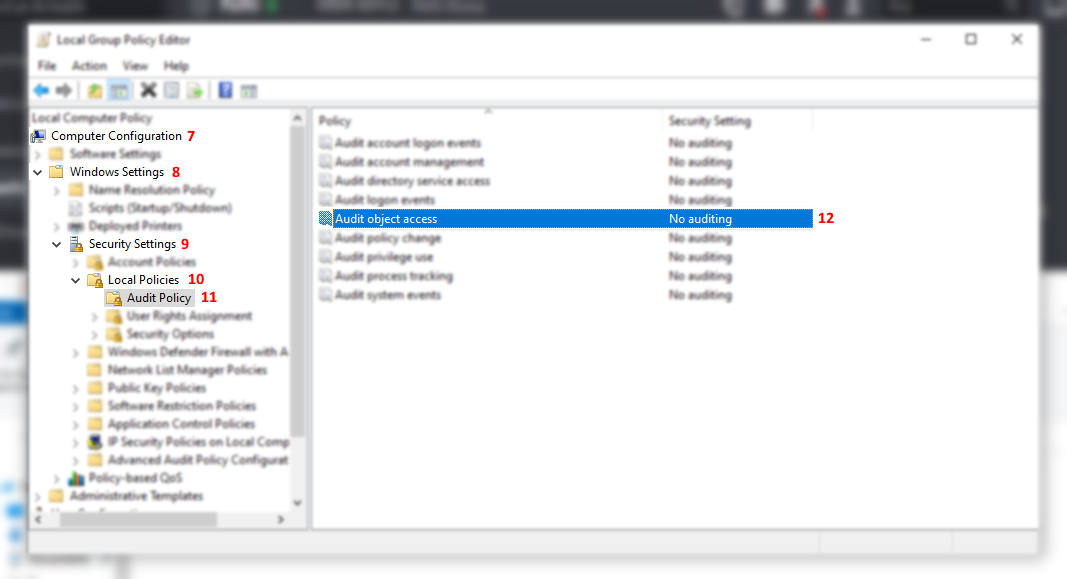 |
| Select the Success(13) and Error(14) options in the Check object access window, press the "Apply"(15) button, and close the window by saving your changes. | 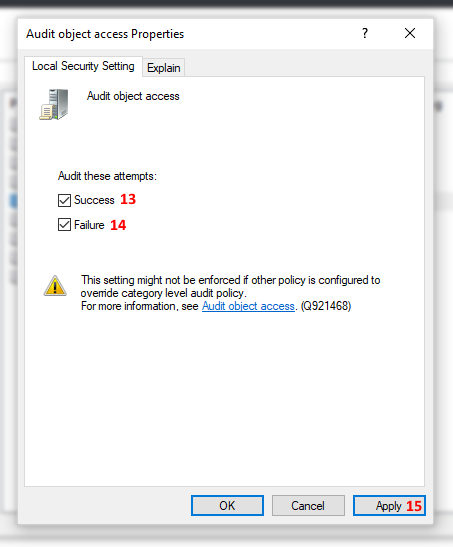 |
| Likewise, in Computer Configuration(16) → Windows Settings(17) → Security Settings(18) → Advanced Audit Policy Configuration(19 ) → System Audit Policies – Local Group Policy Object(20) → Object Access(21), and then set the selected policies as follows: |
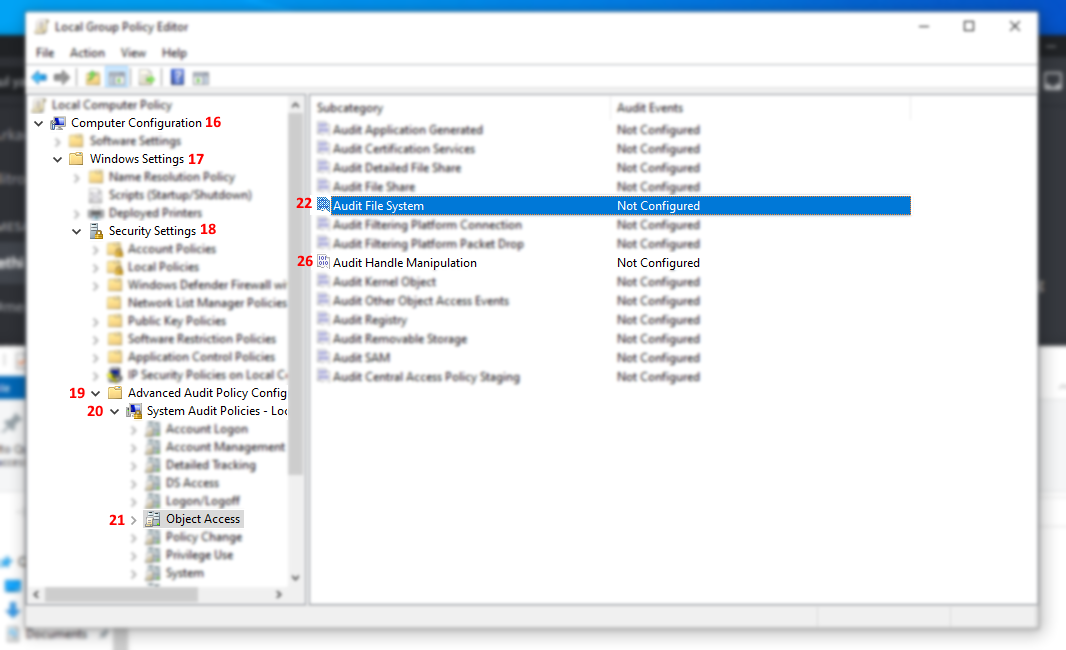 |
| Check File System(22) → Configure the following experience events(23) → Success(24) and Error(25) | 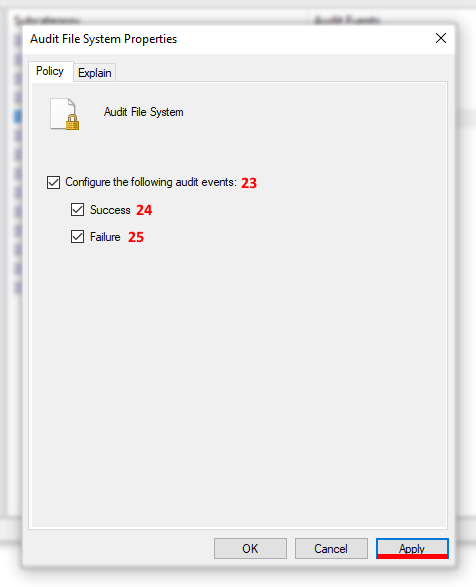 |
| Check for Handle Change(26) → Configure the following experience events(28) → Success(29) and Error(30) | 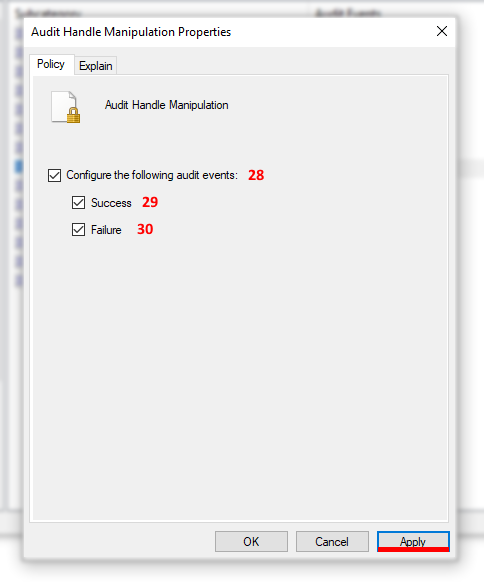 |


