This page contains performance and activity data specific to the staff. You can access performance reports for personnel from this page.

The features of the device used by the staff member are briefly shown here.
You can think of the data bar as the daily timesheet of the staff. On this bar, you can see what you are doing for how long at what times of the day. You can control the program/website titles by moving on it with the mouse.
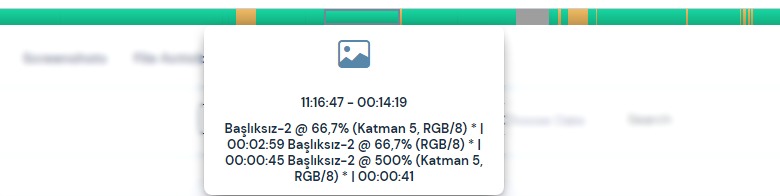
Green bar here; useful ingredients, yellow bar; ambiguous contents and gray bar; shows the idle time of the device.
You can check the daily statistics of the staff here. Device usage statistics for a day are listed.
If there are screenshots taken during the selected time period, you can list them here.
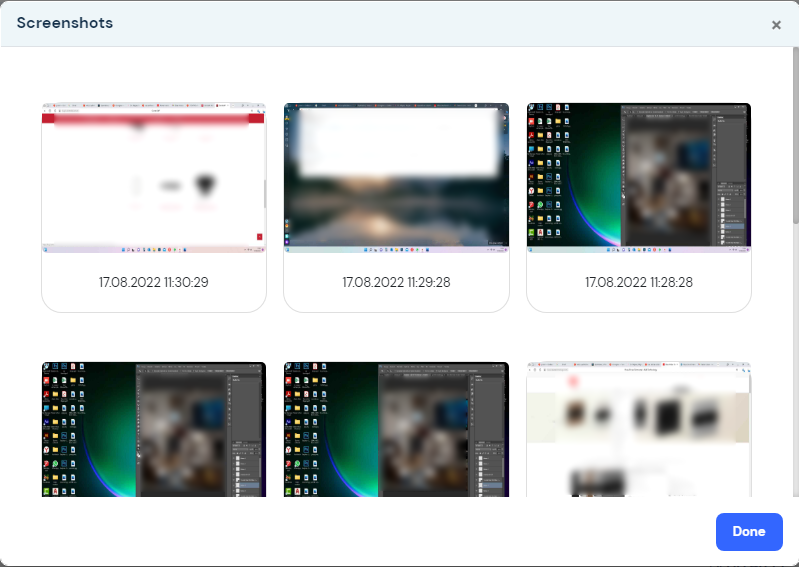
Personnel Setting Page #
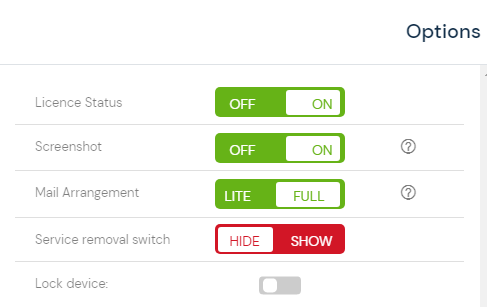
You can use this page to activate or deactivate a number of features for selected personnel. You can active-deactivate features such as license status, screenshot, mail edit, and service key removal tool.
License Status #
– The key with which you can set whether the license you purchased will be valid for selected personnel. If this switch is deactivated, Perwatch will stop collecting data for selected personnel.
Screenshot #
– Perwatch has the ability to take screenshots at specified time intervals. You can control whether this feature works on selected personnel through this switch.
Info – You can set the automatic screenshot taking frequency of Perwatch in "Perwatch -> your profile picture -> Settings -> Screenshot Taking Frequency".
Mail Editing #
– Mail edit switch sets how much of the mail is tracked. When fully selected, all the content of incoming / outgoing e-mails can be followed, while the restricted is selected, only the mail subject, sender and arrival / departure date information is taken.
NOTE – In order to follow all e-mail content, you must have an EXECUTIVE license. In PROFESSIONAL licenses, mail tracking is limited and only the subject of the mail, the sender and the arrival / departure date information are taken.
Service Removal Key #
– The service uninstall switch allows you to download the tool you need to remove the Perwatch agent from the selected employee's device. If you activate the switch, you can see the tool download links. You can download the key that is appropriate for the selected device and continue the process.
– Note the removal code on the left when the key becomes active. The tool you downloaded will need this code to remove Perwatch from the device.
Headlines #
On the Titles page, the titles of the websites visited by the selected staff member and the programs they use are listed in a table. You can take a look at the date of these listed titles, how long they have been actively used (5) and their productivity status (6). If there is a screenshot of the selected title, you can list it from the screenshot (7) button.
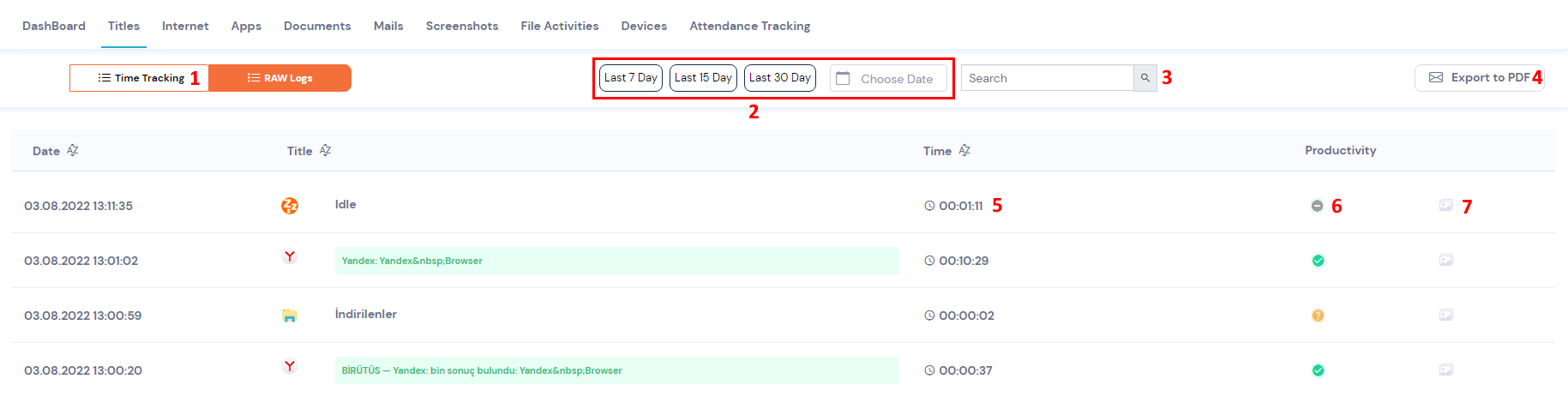
You can use (1) to examine the data in this table in detail, (2) to filter by date range, search button (3) to search within the table and report button (4) to send the listed titles to your e-mail address in the form of a report.
internet #
On this page, links to websites visited by selected staff members are listed in a table. You can take a look at the history of these website links listed, how long they have been actively used (5) and their productivity status (6). If there is a screenshot of the selected title, you can list it from the screenshot (7) button.
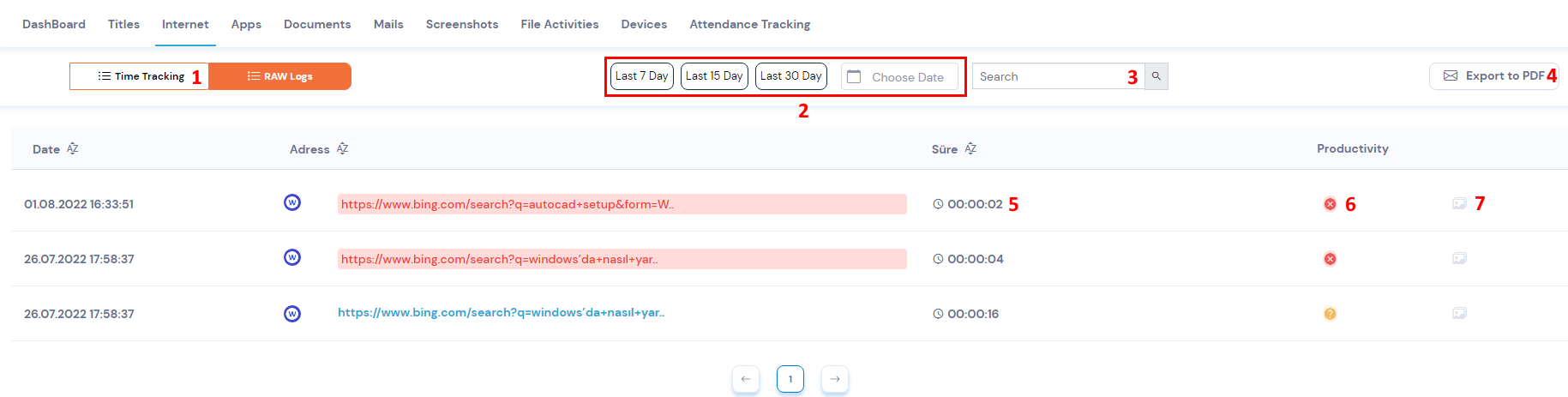
You can use (1) to examine the data in this table in detail, (2) to filter by date range, search button (3) to search within the table and report button (4) to send the listed titles to your e-mail address in the form of a report.
Applications #
On the Programs page, the names of the programs that the selected staff member has used are listed in a table. You can take a look at the date of these listed program names, how long they have been actively used (5), and their productivity status (6). If there is a screenshot of the selected title, you can list it from the screenshot (7) button.
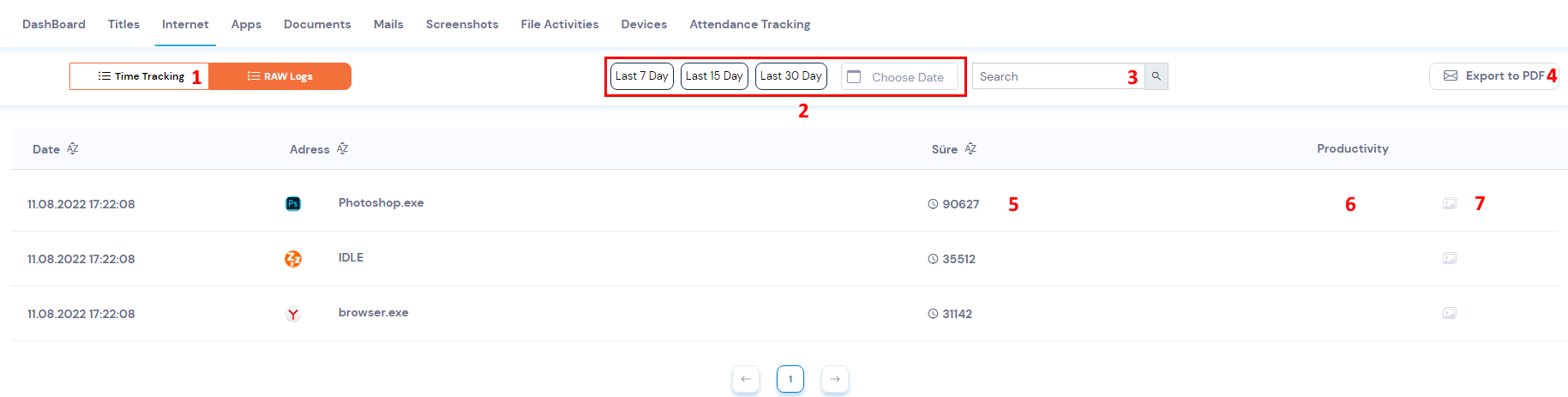
You can use (1) to examine the data in this table in detail, (2) to filter by date range, search button (3) to search within the table and report button (4) to send the listed titles to your e-mail address in the form of a report.
Documents #
On the Documents page, the names of the documents that the selected staff member has used are listed in a table. You can take a look at the date of these listed document names, how long they have been actively used (5), and their productivity status (6).
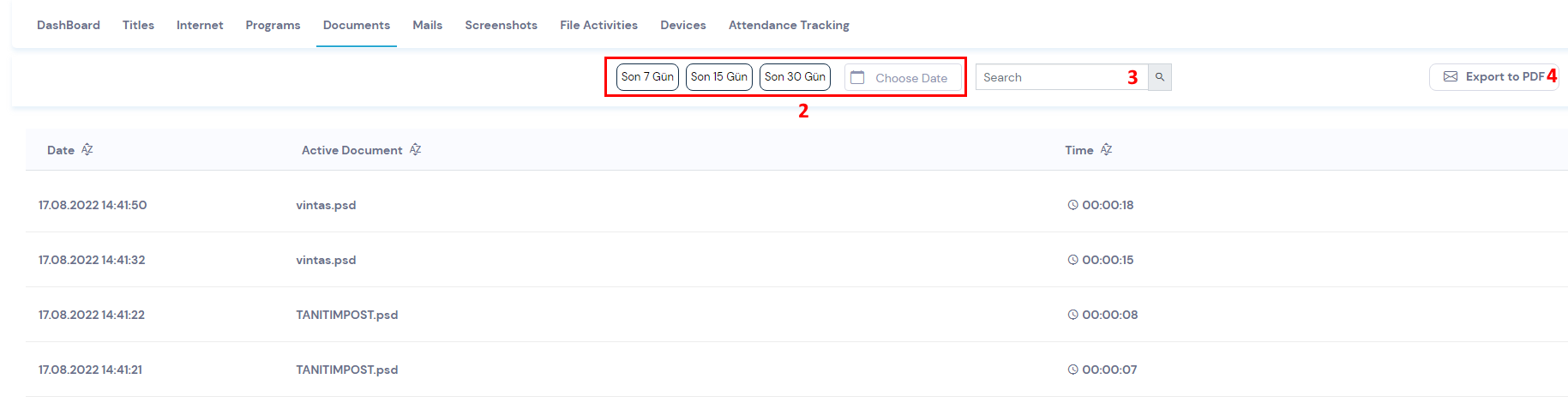
You can use the date select button (2) to filter this table by date range, the search button (3) to search within the table, and the report button (4) to send the listed document names to your e-mail address in the form of a report.
E-mails #
On the Mails page, the incoming/outgoing mails of the selected staff members are listed in a table. You can take a look at the date, outgoing and incoming mail addresses, type and subject of these e-mails listed.

You can use the date select button (1) to filter by date range on this table and the search button (2) to search within the table.
Screenshots #
On this page, screen shots taken from the device of the selected staff member are listed in the cards. You can browse the date of these listed screenshots and the session name of the device used by the selected staff member. You can also download these listed screenshots by clicking on the download button.
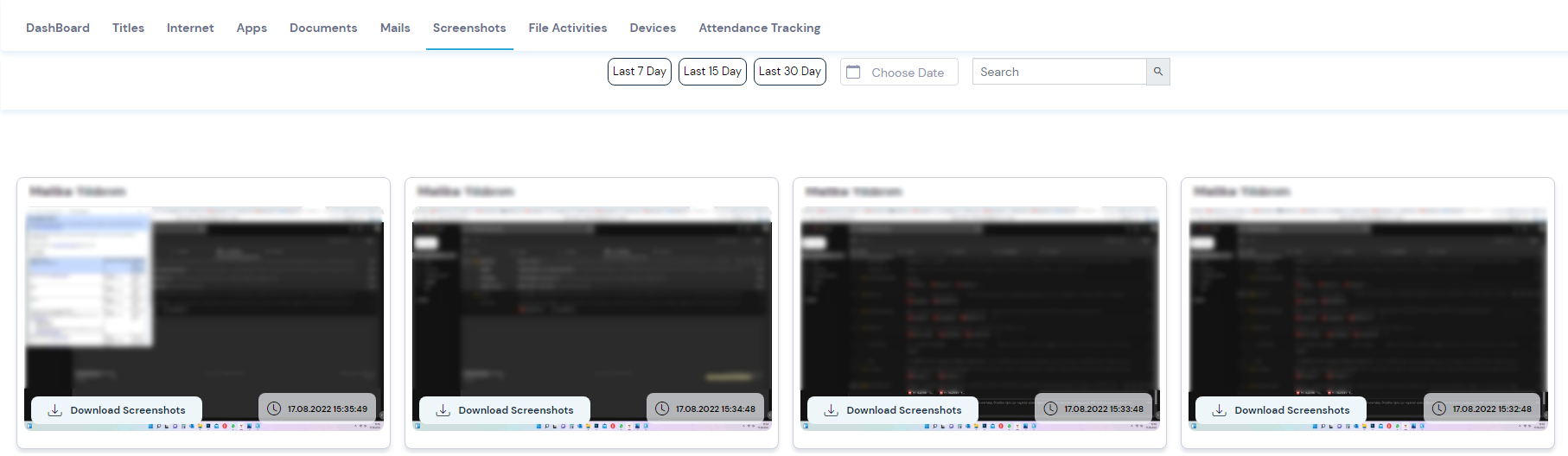
You can use the search button to search the screenshots listed or click the date select button to filter by date.
File Activities #
This page lists the names and action paths of the files that were interacted with on the selected staff member's device. You can look at the date, source and destination of this listed data, the path of the transaction of the file being interacted with, the name of the file being interacted with, and the type of transaction.
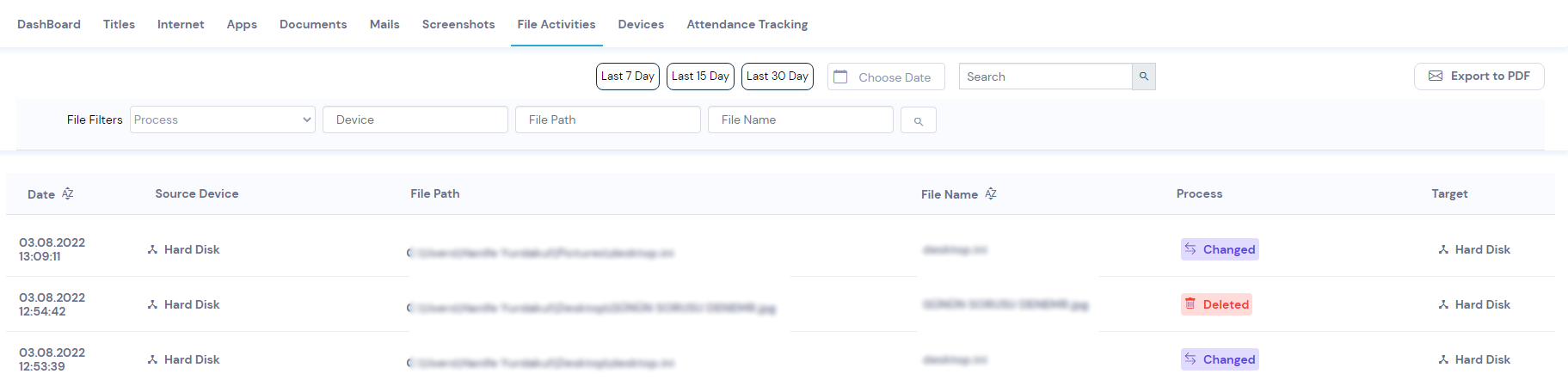
You can use the search button to search the listed data or click the date select button to filter by date. To merge the listed data by file name, you can select the merge file names button.
Devices #
The Devices page lists the names and transaction types of removable drives that were interacted with on the selected staff member's device. You can take a look at the date of this data listed, the device type, the hardware ID of the device being interacted with, the type of operation of the device being interacted with, and the registration status of the transaction.
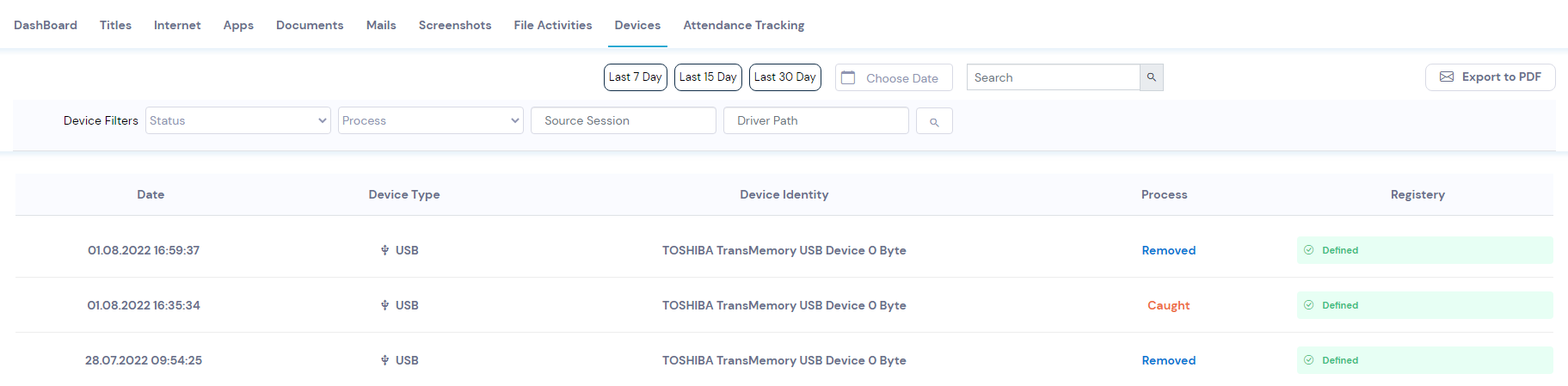
You can use the search button to search the listed data or click the date select button to filter by date.
Participation Tracking #
On this page, the data bars show at what times the selected employee turns on and off their device. These data bars represent the 24 hours of a day and show the online offline activities of the staff in time zones. In these bars, the red color represents the time spent online and the green colors represent the time spent online. Gray areas refer to the rest of the day.
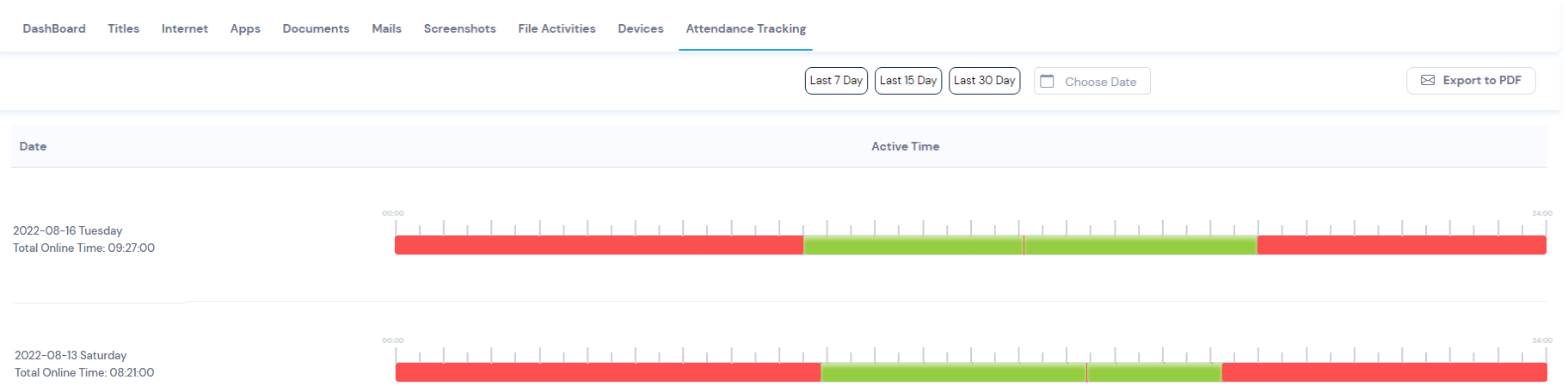
You can use the search button to search the listed data or click the date select button to filter by date.


